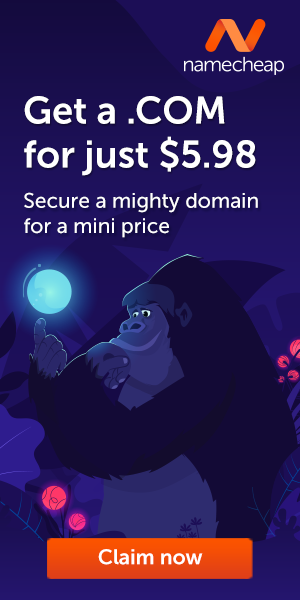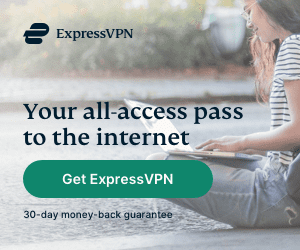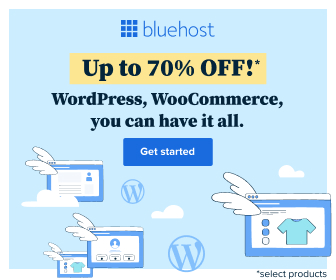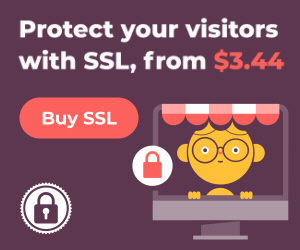Windows 11 looks sleek, but are you using it to its full potential? There are tons of awesome features tucked away, designed to make your life easier and your computer feel more personalized. Let’s unlock those cool tips and tricks – get ready to streamline your work (and play!) on Windows 11
Organization & Multitasking

- Snap Layouts: The Multitasking Master Arrange windows effortlessly by hovering over the maximize button and choosing your ideal layout. Split the screen, stack windows – you decide!
- Snap Groups: Your Workflow Dream Team
When you’ve got the perfect window arrangement, Snap Groups remembers it. Click an app icon on the taskbar to recall your setup instantly. - Virtual Desktops: Conquer Clutter Imagine having multiple desktops! Task View (or Windows Key + Tab) lets you create separate workspaces for projects, browsing, and anything else.
- Tab Sets in File Explorer: Organization Bliss (Coming Soon!) Keep your files in order! Tabs are finally coming to File Explorer, streamlining your file browsing experience.
Customization

- Start Menu Makeover Pin your favorite apps, tweak the layout, and adjust what you see. The Start menu is yours to customize.
- Quick Settings: Convenience Central The revamped Quick Settings panel puts Wi-Fi, Bluetooth, battery info, and other essentials right where you need them.
- Accent Colors: Express Yourself Add a pop of personality! Choose an accent color that flows through Windows 11 for a cohesive look.
- Themes: Set the Mood Light, dark, or something custom. Fine-tune your Windows 11 theme to match your workflow and style.
Productivity Power-Ups
- Clipboard History: Never Lose That Snippet Again Press the Windows key + V to access your clipboard history. Pin frequently used text or images for quick reuse.
- Cloud Clipboard: Seamless Workflow Sync your clipboard across multiple Windows 11 devices for an effortlessly connected experience.
- Voice Typing: Give Your Fingers a Break Let your voice do the work! Press the Windows key + H to start dictating instead of typing.
- Focus Sessions: Beat Distractions The built-in Clock app has Focus Sessions to help you block out time, complete with optional Spotify integration.
- Snipping Tool: Screenshot Superstar Windows 11’s beefed-up Snipping Tool lets you capture, annotate, and share screenshots with ease.
Hidden Delights
- Right-Click Taskbar: Quick Power Right-click your taskbar for easy access to Task Manager, settings, and useful shortcuts.
- Live Captions: Accessibility Ace Windows 11 can generate real-time captions for any audio playing on your computer.
- Touch Keyboard Tweaks
Make typing on touchscreens fun! Change the keyboard’s size, and theme, or add GIFs and stickers. - Android App Support: (Coming Soon!) Soon, you’ll be able to run some of your favorite Android apps directly on your Windows 11 PC.
- Window Transparency: A Touch of Style Head to Settings and experiment with window transparency for a personalized aesthetic.
- Widgets: Your Customizable Feed Go beyond basic news. Pin widgets for sports, stocks, your to-do list, and more.
- Shake to Minimize: Declutter in a Flash Grab any window by the title bar and give it a shake – all other windows will minimize instantly.
The Exciting Stuff to Come
Microsoft is always adding new features to Windows 11. Keep tabs on upcoming updates for things like tab sets in File Explorer, smarter Start menu features, and more!
Windows 11 is full of ways to work smarter and make your PC your own. Did I miss one of your favorite tips and tricks? Let me know in the comments!
Bijay Pokharel
Related posts
Recent Posts
Advertisement
Subscribe

Cybersecurity Newsletter
You have Successfully Subscribed!
Sign up for cybersecurity newsletter and get latest news updates delivered straight to your inbox. You are also consenting to our Privacy Policy and Terms of Use.