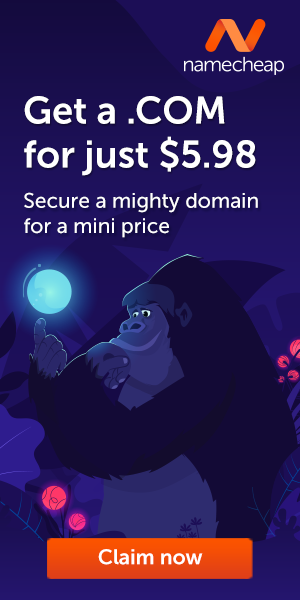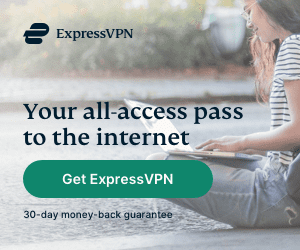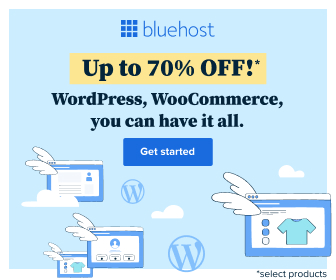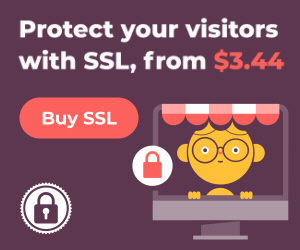Instagram is a social networking app for sharing photos and videos from a smartphone. It is one of the trending and useful social media platform in which just like other, we can post photos or videos. We also can comment, like and share posts. It is a great place where you can share your photos and videos with your friends & family.
Instagram is a social media platform which can bring a lot of risks for you and your personal information .Here are the essential steps to achieve Instagram security for your account and avoid getting hacked or having your private info exposed. From advanced account security to comment tools, we’ve rounded up the top tips and tricks to keep your account and your community safe.
Use two-factor authentication to log in to Instagram safely
Two-factor authentication is a new security feature that helps safeguard your account by requiring something you know (your account username and password) and something you have (your mobile phone) every time you log into your Instagram account from an unknown device. Meaning, if someone has your password but does not have your phone, they cannot access your account. Here are step-by-step instructions.
Choose who sees your posts with a private account
By default, each Instagram account is visible to the entire community. Switching to a private account allows you to control who sees your content. With a private account, you can also remove followers without blocking them (see tip #3). Setting your account to private is simple – navigate to the “Settings” gear from your profile page, and toggle “Private Account” to the “on” position. From there, you will need to approve every follow request moving forward.
Block anyone you don’t want to see your posts
Even if you don’t have a private account, you can still control who can find and follow you on Instagram by using the blocking tool. To block an account, navigate to that account’s profile, open the “…” menu in the upper right corner and tap “Block User.” The account user won’t receive a notification that you blocked them. While the user will still be able to mention your username on Instagram, this mention won’t appear in your Activity. If you change your username after you block them, they won’t be able to mention you unless they know your new username.
Control the comments you want to see
Comments are where the majority of conversation happens on Instagram, so it’s important for you to feel comfortable with the comments on your posts. Last year we added the ability to filter comments based on chosen keywords or default keywords we have identified. Check out how to filter your comments here. A few more tips:
- If you see a comment you don’t want on your post, you can delete it by swiping left and tapping the trash icon.
- If you want to disable all comments on a post, tap “Advanced Settings” before you post, and toggle “Turn Off Commenting” to the “On” position. Want to turn off commenting on an older post? Change the status of comments on any post, at any time, by tapping the “…” menu after you’ve posted.
Pick a strong password and keep it safe
- Choose a password that is difficult to guess by using a combination of at least six numbers, letters and symbols (like ! and &) and make sure it is unique to Instagram.
- Never post or share your password with anyone you don’t trust, including any third-party app. Instagram conducts automated security checks and will prompt you to change your password if it appears compromised. If this happens to you, respond to Instagram’s notification by changing your password right away.
- When you share a computer or phone with others, remember to log out of your Instagram and make sure not to check the “Remember Me” box! For added security, use a lock code on your phone to ensure no one can access your account if your phone is lost.
Report any abuse, bullying, harassment or impersonation
We want to ensure all content on Instagram is lawful and follows our Community Guidelines. If you see something questionable or a post you believe violates our guidelines, report it! Here’s how:
- To report a comment, swipe to the left and tap the arrow.
- To report a specific post or an account, tap the “…” menu and then “Report.”
- Or, you can also fill out this form online and the Instagram review team will determine if the comment, post or account should be taken down.
Lastly, if you believe someone is impersonating you or someone you know on Instagram, fill out this form.
Support a friend in need
If you see someone posting content about suicide or self-injury and think immediate action needs to be taken, contact local law enforcement right away. If the threat of physical danger isn’t immediate, report the content within the app by tapping the “…” menu next to any post and tapping “It’s inappropriate.” Select the “Self Injury” option. Reach out to your friend over the phone, over Direct message, or in person to check in. View more resources in the Instagram Help Center.
BONUS
- Pick a strong password. Use a combination of at least six numbers, letters and punctuation marks (like ! and &). It should be different from other passwords you use elsewhere on the internet.
- Change your password regularly, especially if you see a message from Instagram asking you to do so. During automated security checks, Instagram sometimes recovers login information that was stolen from other sites. If Instagram detects that your password may have been stolen, changing your password on Instagram and other sites helps to keep your account secure and prevent you from being hacked in the future.
- Never give your password to someone you don’t know and trust.
- Turn on two-factor authentication for additional account security.
- Make sure your email account is secure. Anyone who can read your email can probably also access your Instagram account. Change the passwords for all of your email accounts and make sure that no two are the same.
- Log out of Instagram when you use a computer or phone you share with other people. Don’t check the “Remember Me” box when logging in from a public computer, as this will keep you logged in even after you close the browser window.
- Think before you authorize any third-party app.
Bijay Pokharel
Related posts
Recent Posts
Advertisement
Subscribe

Cybersecurity Newsletter
You have Successfully Subscribed!
Sign up for cybersecurity newsletter and get latest news updates delivered straight to your inbox. You are also consenting to our Privacy Policy and Terms of Use.