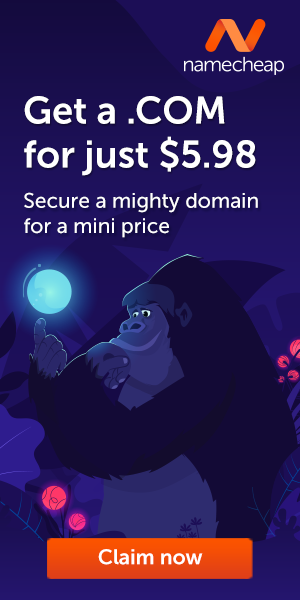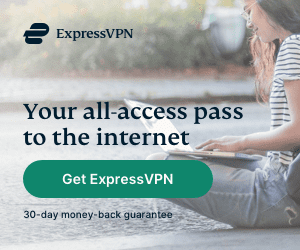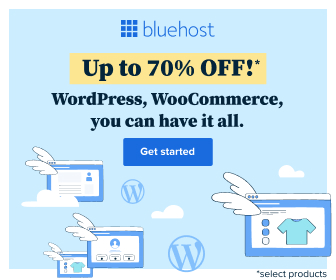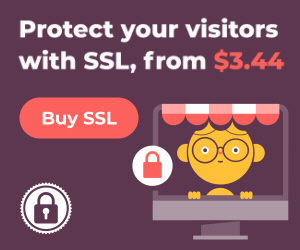Creating a Windows 10 bootable USB drive is a fairly simple process and something you should definitely do if you own a Windows computer.
There are several methods to create a media to install Windows 10 from USB if you have a newer firmware type. For instance, you can use the Media Creation Tool to download the installation files onto a removable drive with support for both UEFI and legacy BIOS.
You can use installation media (a USB flash drive or DVD) to install a new copy of Windows, perform a clean installation, or reinstall Windows 10.
- Open Windows 10 download page.
- Under the “Create Windows 10 installation media” section, click the Download tool now button to save the file.

- Double-click the MediaCreationToolxxxx.exe file to open the tool.
- Click the Accept button to agree to the Microsoft terms.
- Select the Create installation media (USB flash drive, DVD, or ISO file) for another PC option.

- Click the Next button.
- (Optional) Clear the Use the recommended options for this PC option.
- Select the correct language, architecture, and edition of Windows 10.

- Quick tip: If you’ll be installing Windows 10 on multiple computers running 32-bit and 64-bit architectures, then use the “Architecture” drop-down menu and select the Both option.
- Click the Next button.
- Select the USB flash drive option.

- Click the Next button
- Select the removable drive from the list. (If you don’t see the drive, click the Refresh drive list option.)

- Click the Next button.
- Click the Finish button.
Once you complete the steps, the tool will download the required files and create a bootable USB flash drive with the Windows 10 installation files with support for UEFI and BIOS.
Bijay Pokharel
Related posts
Recent Posts
Advertisement
Subscribe

Cybersecurity Newsletter
You have Successfully Subscribed!
Sign up for cybersecurity newsletter and get latest news updates delivered straight to your inbox. You are also consenting to our Privacy Policy and Terms of Use.