Cookies are usually delectable delights, but web cookies can sometimes be less than delightful. These little files hide in your computer so that your browser and websites can track your browsing sessions and save certain useful information, such as account names and passwords, for later retrieval. Although cookies may seem harmless overall, they can threaten your privacy if an attacker tries to use them maliciously.
Because of that threat, most modern browsers make cookie storage easy to understand and control. They also make it simple to remove individual website cookies, or even to delete cookies from your computer entirely. Here’s how you can perform the latter task in some of the most popular browsers.
Clearing cookies from your web browser is simple and easy, and doing so could help protect your private data while you’re online.
How to clear cookies in Chrome
1. Open Google Chrome , click the menu in the upper-right corner of the Chrome window, and select More tools > Clear browsing data.
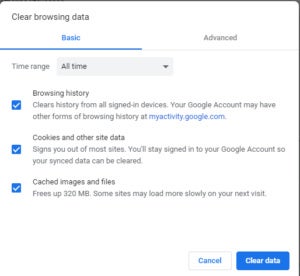
2. Make your selection for which browsing data you want cleared. If it’s just cookie data, deselect the other two options (see screen on right).
3. Click the Advanced tab if you want to select a date range from which to clear browsing data.
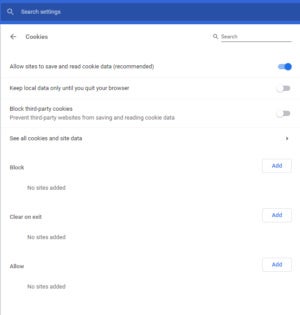
4. To manage cookie data going forward, go to Chrome’s Settings > Advanced > Site Settings > Cookies, where you can make more nuanced decisions about how cookie data is saved (or not), including making Block and Allow lists for particular sites.
How to clear cookies in Firefox
1. Make sure you’re running the latest version of the Firefox browser, and then select the Firefox menu. From there, select Options and then Privacy & Security.
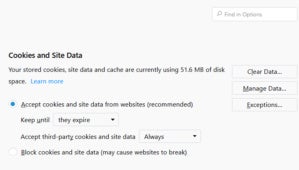 IDG
IDG2. Scroll to the section on Cookies and Site Data, where you can select the Clear Data option to remove all cookies.
3. You can also choose the option to Manage Data, which shows you a complete list of your stored cookies which you can selectively delete or Remove All; the Exceptions option lets you set up lists to block or allow.
How to clear cookies in Safari
1. Open the Safari browser, and then from the Safari menu, go to Preferences > Privacy.
2. You will be given the option to Block all cookies.
3. Click Manage Website Data to see a list of all sites that have stored cookies, and manually choose which sites you want to delete cookies for, or Remove All.
This story, “How to clear cookies from your browser” was originally published by PCWorld.
Bijay Pokharel
Related posts
Recent Posts
Subscribe
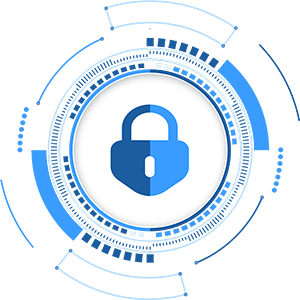
Cybersecurity Newsletter
You have Successfully Subscribed!
Sign up for cybersecurity newsletter and get latest news updates delivered straight to your inbox. You are also consenting to our Privacy Policy and Terms of Use.





