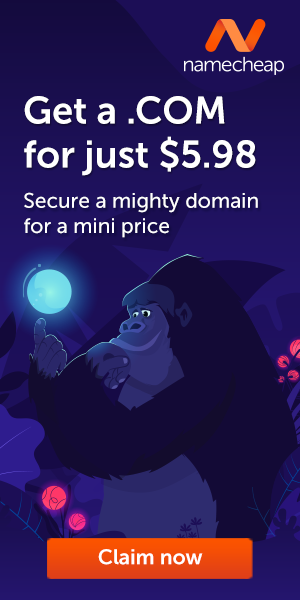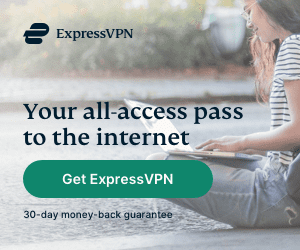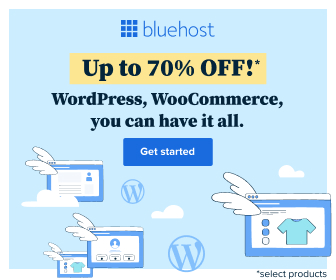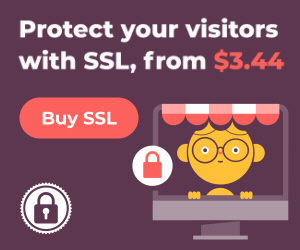Chrome on desktop and Android has a Safety check feature built-in that alerts about compromised passwords, bad extensions, and harmful software when you run it from Settings.
Chrome already supports detecting weak passwords saved to the browser, Google now expanding that to Safety check as well.
Including compromised passwords, Chrome displays the weak passwords which you can change by clicking the “change password” buttons for each affected one.

How To Enable Chrome’s New Weak Password Check
Chrome’s new Safety check functionality is not yet available in stable channels, but you can enable it in Chrome Canary by following these steps:
- Download and install Chrome Canary.
- Ener Chrome://flags in the address bar and press enter.
- Search for the ‘weak‘ and enable the “Safety check for weak passwords” and “Passwords weakness check” flags.

- When prompted to restart the browser, please do so.
To check your weak passwords using safety check, simply go to Settings > ‘Safety Check‘ > ‘Check Now‘ to perform a safety check of your passwords.
Once clicked, Google will automatically scan your saved passwords and highlight the weaker ones. You can click on the “Review” button to make changes to the saved password.
Bijay Pokharel
Related posts
Recent Posts
Advertisement
Subscribe

Cybersecurity Newsletter
You have Successfully Subscribed!
Sign up for cybersecurity newsletter and get latest news updates delivered straight to your inbox. You are also consenting to our Privacy Policy and Terms of Use.