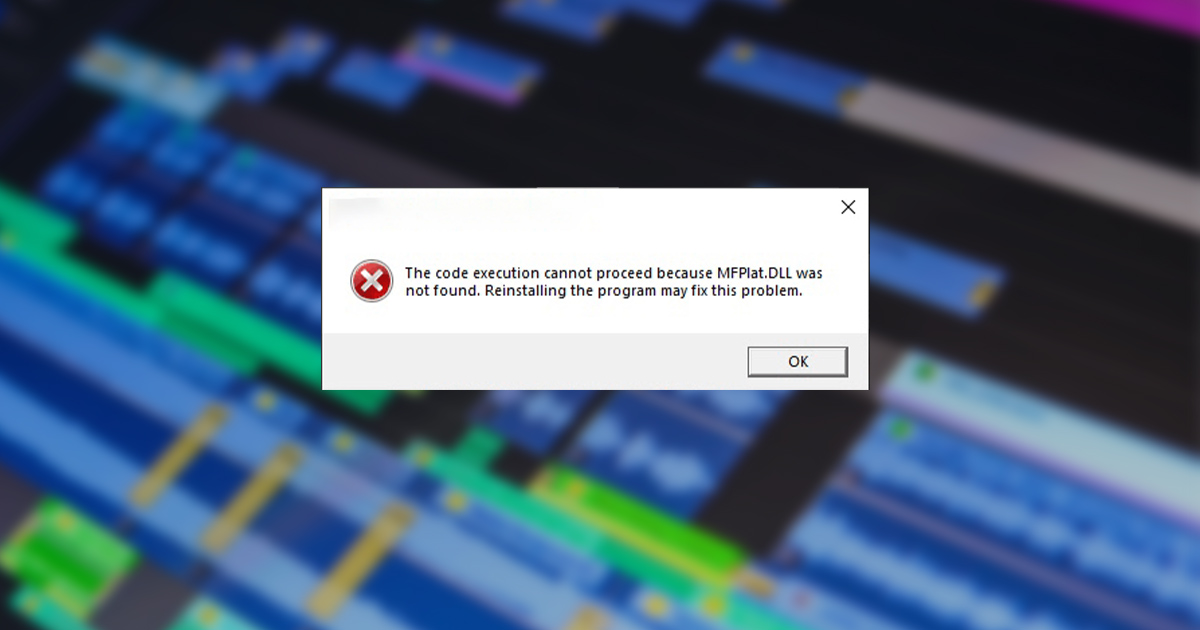If you’re a video editor tearing your hair out because Premiere Pro refuses to launch, throwing an “MFPlat.dll not found” error, you’re not alone. This frustrating issue has plagued many users, but fear not – there’s a solution!
The error message “The code execution cannot proceed because MFPlat.dll not found” indicates that Premiere Pro can’t locate a crucial media component called MFPlat.dll. Reinstalling Premiere Pro usually doesn’t solve the problem because the issue lies within your Windows operating system, not the software itself.
The Solution
- Download the Media Feature Pack:
- This pack contains the missing MFPlat.dll file. You can find the appropriate version for your Windows installation here: https://support.microsoft.com/en-us/help/3145500/media-feature-pack-list-for-windows-n-editions
- Run Command Prompt as Administrator:
- Press the Windows key, type “cmd,” right-click on “Command Prompt,” and select “Run as administrator.”
- In the command prompt window, type the following command and press Enter:
dism /online /enable-feature /featurename:MediaPlayback- Restart Your PC:
- Once the command has finished executing, restart your computer.
- Launch Premiere Pro or Adobe After Effects – they should now run without any issues!
Why This Works
Some versions of Windows, particularly the “N” editions, do not come with certain media features pre-installed, including the MFPlat.dll file. The Media Feature Pack provides these missing components, enabling Premiere Pro to function correctly.
I hope this blog post helps you get back to editing your videos without further delay! If you have any questions or run into any problems, feel free to leave a comment below. Happy editing!