If like many, Facebook is your homepage to the internet and the front to all of your online activities, chances are you’ve probably logged in on communal machines or your mate’s or ex’s phone from time to time, right?
There’s nothing wrong with that, but the fear of realizing you’ve left your account logged in on these otherly owned devices is like no other. As well as getting you panicked about potential joke posts and dirty photo uploads, it’s a cold sweat-inducing, knee-weakening fear that instantly makes you aware that people are potentially snooping on all of your private conversations without you knowing – aarrgh.
Well, fortunately, there is a way to know who’s looking at your Facebook account and kick them off to reclaim control of your social service.
How To See If Someone Is Viewing Your Facebook Account?
On Facebook Desktop, Click on Drop Down Arrow > Setting & Privacy > Setting. Then click on Security and Login. It will give you a list of all the devices your Facebook account is currently associated with.
If like us, you spot you’re currently logged in on 2 (yes, 2) different devices, chances are that something’s afoot. Fortunately, you can see exactly when and where these devices were used to last access your account and, if you’re still slightly concerned about your safety, you can manually, and remotely, disassociate your account from these machines.
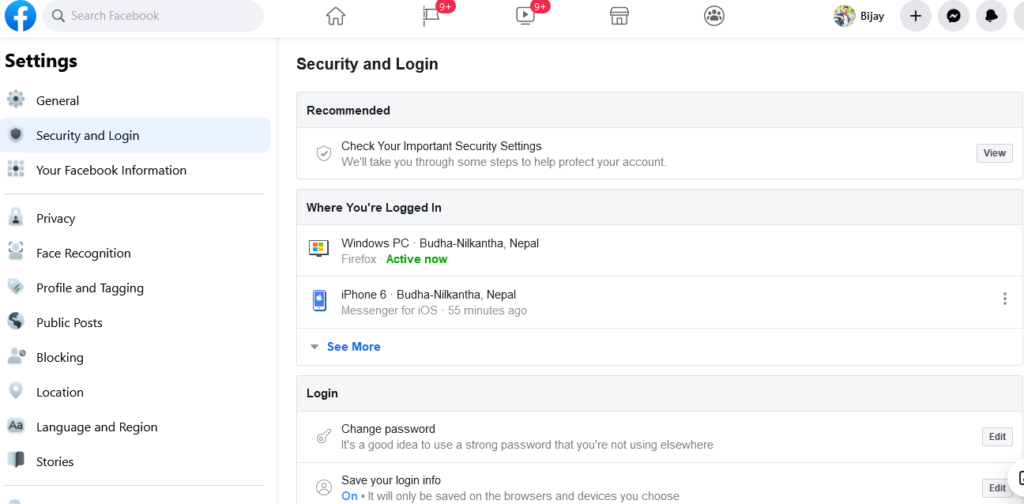
If your fears just won’t abate, as well as changing your password, you can get Facebook to alert you whenever your account is used to log in to a new device.
This can be done by heading Setting & Privacy > Setting > Security and Login and find Setting Up Extra Security and Turn on ‘Get alerts about unrecognized logins‘
How To Enable 2FA On Facebook
You can access your privacy settings on the mobile app on both iOS and Android by clicking the hamburger icon on the upper-right corner and scrolling down to the bottom to find the “Settings & Privacy” menu. Tap “Settings” > “Security and Login” and scroll down to “Use two-factor authentication.”
On the web, click the down arrow in the upper-right corner, and select “Settings & Privacy” > “Privacy Shortcuts.” Look for the “Account Security” heading and click on “Use two-factor authentication.”
That’s it, you can now enjoy your hourly Facebook visits in comfort, knowing that no one you don’t want is snooping on your sessions.
Bijay Pokharel
Related posts
Recent Posts
Subscribe
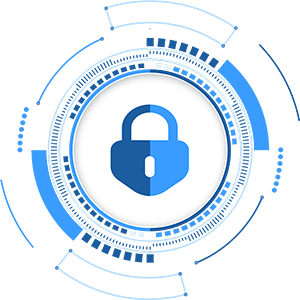
Cybersecurity Newsletter
You have Successfully Subscribed!
Sign up for cybersecurity newsletter and get latest news updates delivered straight to your inbox. You are also consenting to our Privacy Policy and Terms of Use.





