Apple has recently introduced a new feature on iOS devices—Stolen Device Protection. This feature enhances security when your iPhone is outside familiar locations, like home or work, safeguarding your accounts and personal information in the event of theft.
When Stolen Device Protection is enabled, some features and actions have additional security requirements when your iPhone is away from familiar locations such as home or work. These requirements help prevent someone who has stolen your device and knows your passcode from making critical changes to your account or device.
To take advantage of this new feature, Stolen Device Protection has to be turned on. It’s a simple process:
- Go to Settings > Face ID & Passcode.
- Enter your device passcode.
- Look for the link to Turn On Protection and tap it. Stolen Device Protection will now show as being on.
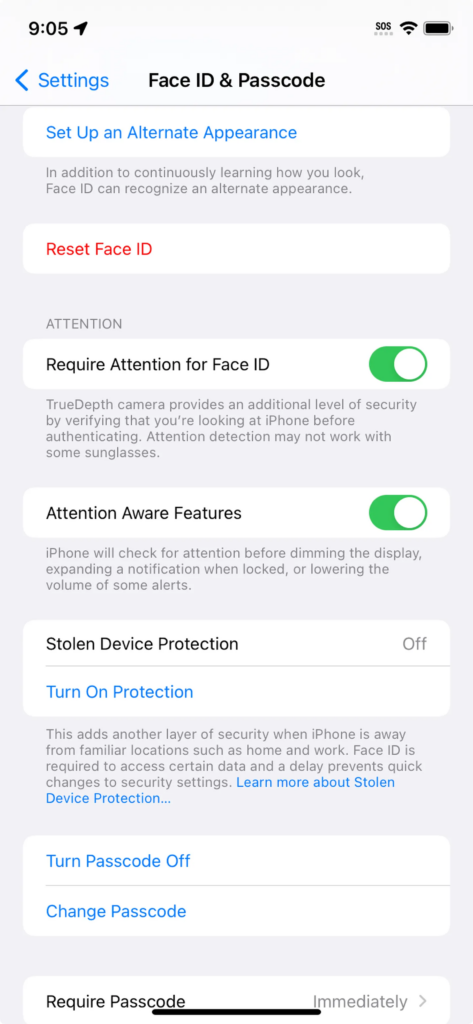
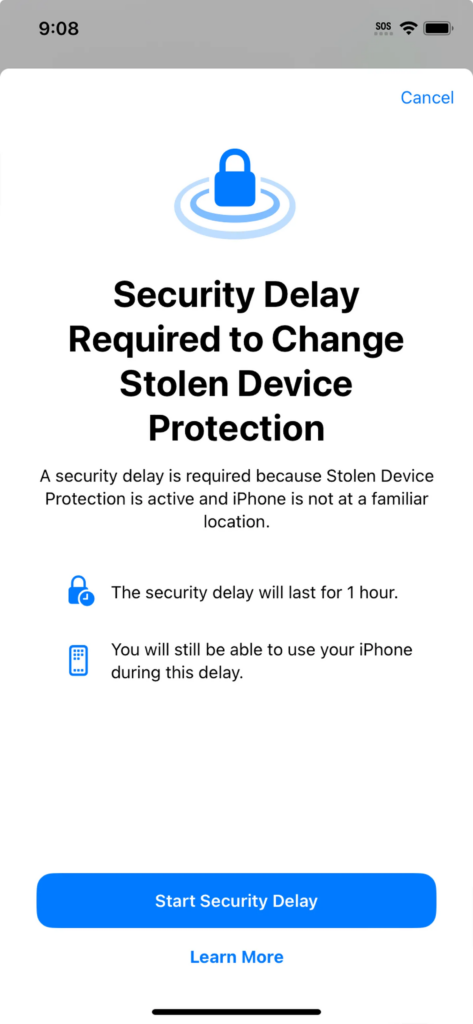
With Stolen Device Protection, you may also be required to wait an hour before using your iPhone to make changes to critical security settings or your Apple ID. If your iPhone is not in a familiar location, you must authenticate with Face ID or Touch ID, wait for the security delay to end, then authenticate with Face ID or Touch ID again to update settings such as the following:
- Change your Apple ID password
- Sign out of your Apple ID
- Update Apple ID account security settings (such as adding or removing a trusted device, Recovery Key, or Recovery Contact)
- Add or remove Face ID or Touch ID
- Change your iPhone passcode
- Reset All Settings
- Turn off Find My
- Turn off Stolen Device Protection
Your device may end the security delay early after it detects that you’ve arrived at a familiar location.
Bijay Pokharel
Related posts
2 Comments
Leave a Reply Cancel reply
Recent Posts
Subscribe
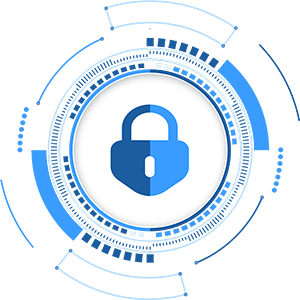
Cybersecurity Newsletter
You have Successfully Subscribed!
Sign up for cybersecurity newsletter and get latest news updates delivered straight to your inbox. You are also consenting to our Privacy Policy and Terms of Use.






This is NOT a feature of iPadOS 17.3. This does NOT work on iPads!
Thank you for informing. It’s corrected.