Windows has always been pretty customization, and there are a ton of ways to change up the way your PC looks—though, it hasn’t always been easy. In the past, changing anything other than wallpapers, titlebars, and fonts involved long hours of switching out system files with modified versions and changing icons to no end, but that’s not the case with SkinPacks.
Step 1 Download Your Skin Pack
If you are not up for using the SkinPack Creator and would rather use a premade theme, go to the download page (linked below) for your specific Windows version and find the SkinPack that is right for you.
Make sure to check the compatibility section of the SkinPack you choose to see if it can be installed on your PC. For this guide, I am going to be installing the OS X El Capitan Theme for Windows 10, but even if you downloaded something different, the process will be the same.
Step 2 Install Your Skin Pack
Using apps like WinRAR or 7-Zip, extract the SkinPack and enter the password found on the download page to complete the process (the password should be “skinpacks.com”).

After extraction, run the EXE file and go through the steps until the installation begins. Before you get to the installation options, you’ll be presented with a few additional installation offers from third-party apps, but feel free to skip them if you’re not interested.

Once you get to the installation options, make sure you check the box next to Restore Point just in case anything goes wrong with the installation. There will also be options to install add-ons like MetroSidebar and RocketDock, depending on the theme you downloaded.

Step 3 Enjoy Your New Theme


How to Remove Skin Packs
If you find yourself getting tired of your theme and want to switch it up, you will first need to uninstall your previous SkinPack through the Programs list in Control Panel. However, if something went wrong with the install process and you are trying to get your PC back to normal, I’d recommend using the System Restore option.
Bijay Pokharel
Related posts
1 Comment
Leave a Reply Cancel reply
This site uses Akismet to reduce spam. Learn how your comment data is processed.
Recent Posts
Advertisement
Subscribe

Cybersecurity Newsletter
You have Successfully Subscribed!
Sign up for cybersecurity newsletter and get latest news updates delivered straight to your inbox. You are also consenting to our Privacy Policy and Terms of Use.





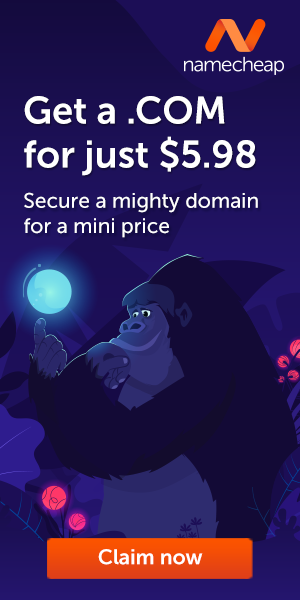
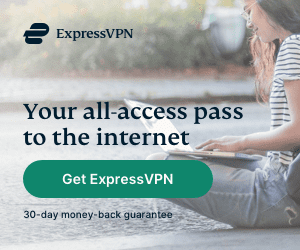

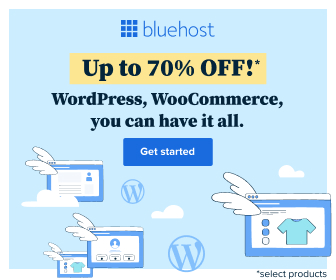
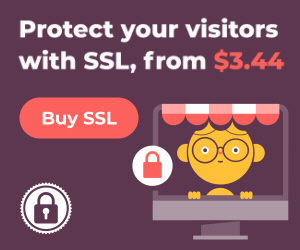
Good blog you have here.. It’s difficult to find quality writing
like yours these days. I seriously appreciate individuals like you!
Take care!!